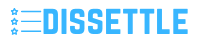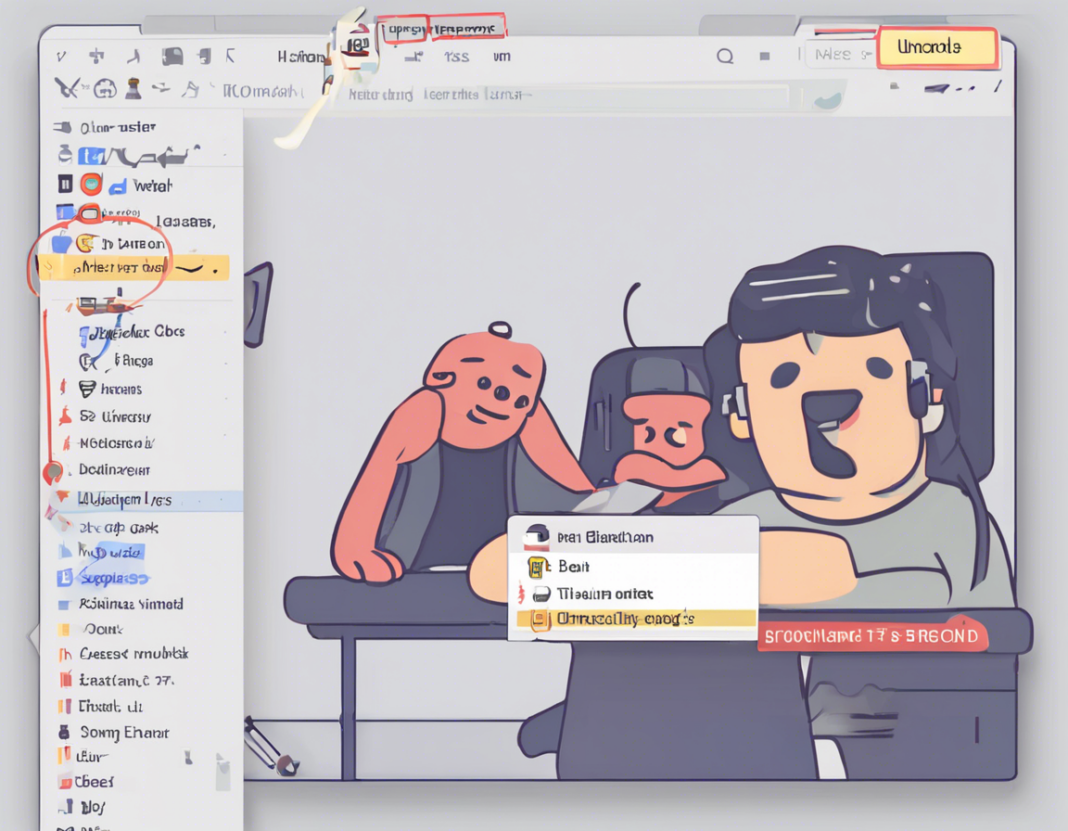As a popular communication application designed for gamers and various communities, Discord offers a wide range of features to enhance user experience. One such feature that allows users to emphasize text and make their messages stand out is the underline function. By mastering the use of underline in Discord, you can ensure that your messages are clear, organized, and easily distinguishable in busy chat channels. In this guide, we will explore the various aspects of using underline in Discord effectively, including its syntax, limitations, and best practices.
Understanding Underline in Discord
What is Underline in Discord?
In Discord, the underline function enables users to emphasize specific text by adding an underline to it. This can be useful when you want to highlight keywords, important information, or simply make your message more visually appealing.
How to Underline Text in Discord?
To underline text in Discord, you can use the following syntax:
__Your underlined text here__
Simply replace “Your underlined text here” with the text you want to underline. This syntax uses double underscores on both sides of the text to apply the underline format.
Can You Underline Multiple Words in Discord?
Yes, you can underline multiple words or even entire sentences in Discord by using the same syntax mentioned above. Just ensure that you enclose the entire text you want to underline within double underscores to apply the formatting consistently.
Best Practices for Using Underline in Discord
1. Use Underline Sparingly
While underline can be a useful tool for emphasis, it’s essential to use it sparingly to avoid cluttering your messages. Reserve underline for essential keywords or critical information to maintain readability.
2. Combine Underline with Other Formatting Options
To create visually engaging messages, consider combining underline with other formatting options available in Discord, such as bold or italic text. This can help you create hierarchy and draw attention to specific parts of your message.
3. Test Different Text Combinations
Experiment with different combinations of underline, bold, and italics to see what works best for your messages. Finding the right balance of formatting options can help you communicate effectively and make your messages visually appealing.
4. Consider Accessibility
When using underline or other formatting options, consider the accessibility of your messages. Some users may have difficulty reading underlined text, so ensure that your content remains inclusive and easy to understand for all audience members.
5. Edit and Review Your Messages
Before sending a message with underlined text, take a moment to review it for clarity and accuracy. Editing your messages can help you catch any formatting errors and ensure that your content effectively conveys your intended message.
Frequently Asked Questions (FAQs) about Underline in Discord
1. Can I combine underline with other formatting options in Discord?
Yes, you can combine underline with other formatting options such as bold and italics to create visually dynamic messages in Discord.
2. Is there a limit to the length of text that can be underlined in Discord?
There is no specific character limit for underlined text in Discord. However, it’s best to keep your underlined text concise to maintain readability.
3. How can I remove underline from text in Discord?
To remove underline from text in Discord, simply edit the message and remove the double underscores surrounding the text you want to change.
4. Does underline work in all Discord channels and servers?
Underline formatting works in most Discord channels and servers where text formatting is supported. However, some channels or servers may have specific rules or restrictions regarding formatting options.
5. Can I use underline in Discord mobile app?
Yes, you can use the underline formatting option in the Discord mobile app by following the same syntax mentioned for desktop usage.
6. Are there any alternatives to underline for emphasizing text in Discord?
Apart from underline, you can also use bold, italics, and strikethrough formatting options in Discord to emphasize text and convey different meanings.
7. Does underline formatting affect text visibility for colorblind users?
While underline formatting itself does not affect text visibility for colorblind users, it’s important to consider contrast and readability when using any text formatting options in Discord.
8. How can I ensure that my underlined text stands out in a busy chat channel?
To make your underlined text stand out in a busy chat channel, consider using contrasting colors or adding additional space around the text to create visual separation.
9. Is there a way to customize the underline style in Discord?
Discord does not currently offer native customization options for underline style. The default underline format is a solid line underneath the text.
10. Can I use underline in Discord to create hyperlinks?
No, underline formatting in Discord is purely visual and does not create hyperlinks. To create clickable links, you can simply paste the URL into the chat, and Discord will automatically generate a clickable hyperlink.
By mastering the effective use of underline in Discord, you can enhance the clarity and impact of your messages, making them more engaging and easier to read for your audience. Experiment with different formatting options, follow best practices, and remember to keep your content concise and accessible to maximize the effectiveness of underline in Discord.