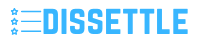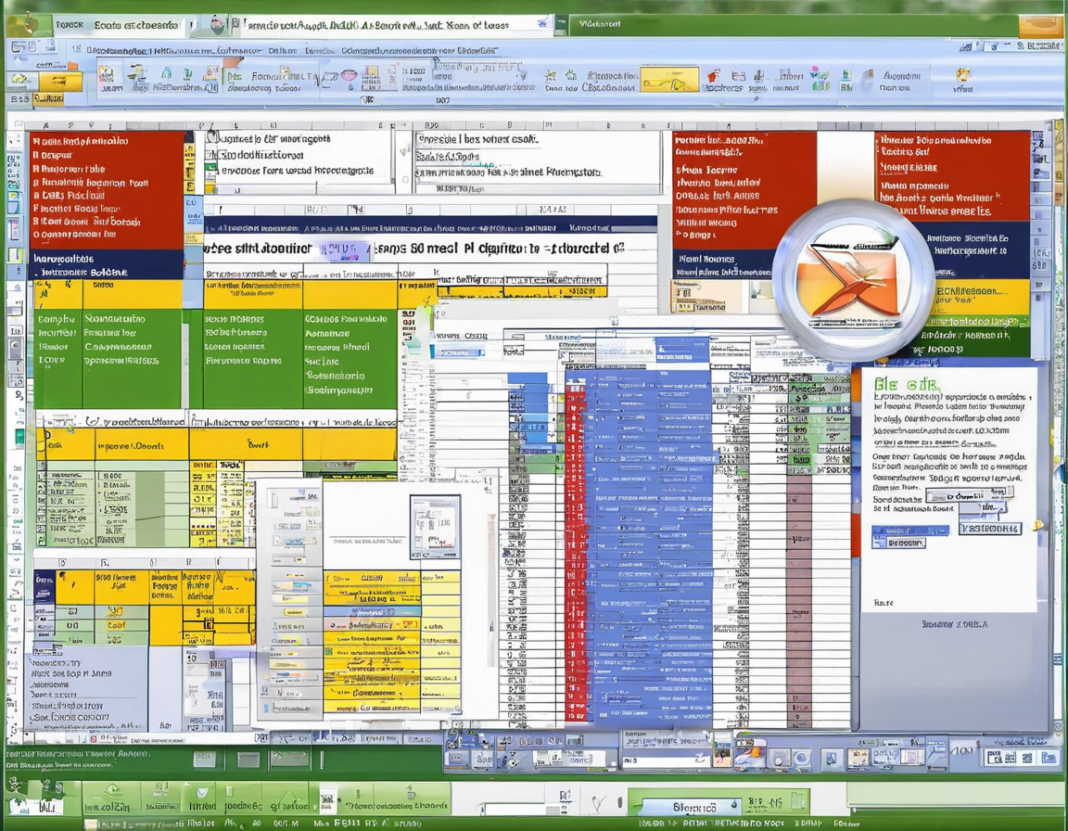Microsoft Excel is an incredibly powerful tool that is widely used in various industries for data preparation. Whether you work in finance, marketing, human resources, or any other field that requires handling data, having a good grasp of Excel can significantly increase your efficiency and productivity. In this blog post, we will explore some advanced tips and techniques to help you master Excel for effective data preparation.
Understanding Data Preparation
Before diving into the advanced features of Excel, it is essential to understand the concept of data preparation. Data preparation involves cleaning, formatting, and organizing data to make it suitable for analysis. This process is crucial because the quality of your analysis depends on the quality of your data. Excel provides a wide range of tools and functions that can help you streamline the data preparation process and ensure accuracy in your analysis.
Importing and Exporting Data
One of the first steps in data preparation is importing data into Excel. Excel allows you to import data from various sources, including text files, databases, and external websites. To import data, go to the “Data” tab and select the appropriate data source. Excel guides you through the process of importing data, allowing you to customize how the data is imported and displayed.
Similarly, once you have prepared and analyzed your data in Excel, you may need to export it to share it with others or use it in external applications. Excel provides options to export data in various formats, such as CSV, PDF, or even to a database. This flexibility in importing and exporting data is crucial for effective data preparation.
Cleaning and Formatting Data
Cleaning and formatting data is a critical step in data preparation to ensure the accuracy and consistency of your data. Excel offers several tools and functions that can help you clean and format data efficiently. Some of the key tools include:
- Text to Columns: This tool allows you to split text into separate columns based on a delimiter, such as a comma or space.
- Remove Duplicates: This function helps you identify and remove duplicate values in a dataset.
- Trim: The Trim function removes leading and trailing spaces from text, ensuring consistency in your data.
- Concatenate: This function combines multiple text strings into one, which can be useful for creating unique identifiers or labels.
By using these tools effectively, you can clean and format your data to make it consistent and ready for analysis.
Advanced Data Analysis Techniques
Excel offers a wide range of advanced data analysis techniques that can help you gain valuable insights from your data. Some of the key techniques include:
- PivotTables: PivotTables allow you to summarize and analyze large datasets quickly. You can create custom reports, perform calculations, and visualize trends with PivotTables.
- Conditional Formatting: Conditional Formatting allows you to highlight important data points based on specific criteria. This feature can help you identify outliers, trends, or anomalies in your data.
- VLOOKUP and HLOOKUP: These functions help you search for a value in a dataset and return a corresponding value from another column or row. VLOOKUP searches vertically, while HLOOKUP searches horizontally.
- Data Validation: Data Validation allows you to control what type of data can be entered into a cell. You can set criteria, such as a list of valid options or a range of values, to ensure data integrity.
By mastering these advanced data analysis techniques, you can uncover meaningful insights from your data and make informed decisions based on the results.
Working with Macros and Automation
Excel offers a powerful feature called macros that allows you to automate repetitive tasks and streamline your data preparation process. Macros are recorded sequences of actions that can be replayed with a single click. You can record a macro to perform tasks such as formatting data, creating reports, or updating charts automatically.
In addition to macros, Excel also supports Visual Basic for Applications (VBA), which is a programming language that allows you to create custom functions and automate complex tasks. With VBA, you can build custom solutions tailored to your specific data preparation needs, making your workflow more efficient and productive.
Collaborating and Sharing Data
Collaboration is key in today’s work environment, and Excel provides several features to help you collaborate on data preparation with your colleagues. You can share workbooks with others, track changes, and add comments to facilitate communication and feedback. Excel also offers real-time collaboration through OneDrive or SharePoint, allowing multiple users to work on the same document simultaneously.
When sharing data with others, it is essential to protect sensitive information and control access to your data. Excel provides options to encrypt workbooks, set password protection, and restrict editing permissions to ensure the security of your data.
Frequently Asked Questions (FAQs) on Mastering Excel for Effective Data Preparation
- How can I quickly clean up messy data in Excel?
-
You can use tools like Text to Columns, Remove Duplicates, and Trim to clean up messy data effectively.
-
What is the difference between VLOOKUP and HLOOKUP in Excel?
-
VLOOKUP searches for a value in the first column of a table and returns a value in the same row from a specified column, while HLOOKUP does the same horizontally.
-
How can I automate repetitive tasks in Excel?
-
You can use macros or Visual Basic for Applications (VBA) to automate repetitive tasks in Excel.
-
Can I collaborate with others on Excel workbooks in real-time?
-
Yes, you can collaborate with others in real-time using OneDrive or SharePoint to work on the same Excel workbook simultaneously.
-
How can I protect sensitive data in Excel?
- You can encrypt workbooks, set password protection, and restrict editing permissions to protect sensitive data in Excel.
By mastering Excel for effective data preparation, you can streamline your workflow, improve data accuracy, and derive valuable insights from your data. With advanced tools and techniques at your disposal, Excel can be a powerful ally in your quest for data excellence. Start exploring these features today and take your data preparation skills to the next level.