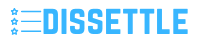Imagine you are in the middle of an important task on your computer, only to suddenly be interrupted by a blue screen with a message stating, “Your device ran into a problem and needs to restart.” This scenario is something many Windows users have experienced at some point, and it can be frustrating and concerning. However, there are several potential causes for this error message, and thankfully, there are various solutions to fix it.
What Causes the ‘Your Device Ran Into a Problem and Needs to Restart’ Error?
1. Hardware Issues: Incompatibility, malfunctioning hardware components, faulty drivers, or overheating can trigger the error.
2. Software Conflicts: Certain software installations or updates may conflict with existing system files, leading to the error.
3. Corrupted System Files: System files essential for the operating system’s functionality may become corrupted, resulting in the error message.
4. Driver Problems: Outdated, incompatible, or corrupted drivers can also be the root cause of the issue.
How to Fix the ‘Your Device Ran Into a Problem and Needs to Restart’ Error
Here are some effective methods to troubleshoot and resolve the ‘Your Device Ran Into a Problem and Needs to Restart’ error on Windows devices:
1. Restart Your Device:
- Sometimes, a simple restart may resolve the issue temporarily. If the error persists, proceed with the following solutions.
2. Check for Windows Updates:
- Ensure your operating system is up to date to fix any existing bugs or issues that may be causing the error.
3. Update Device Drivers:
- Update your device drivers, especially graphics and chipset drivers, to ensure compatibility and optimal performance.
4. Run System File Checker (SFC):
- Open Command Prompt as an administrator and run the command
sfc /scannowto scan and repair corrupted system files.
5. Check for Software Conflicts:
- Uninstall recently installed software or updates that may be causing conflicts with your system.
6. Use Safe Mode:
- Boot your device into Safe Mode to diagnose and troubleshoot software-related issues without third-party interference.
7. Check Hardware Components:
- Ensure all hardware components are functioning correctly and are compatible with your system.
8. Perform System Restore:
- Restore your system to a previous point before encountering the error using System Restore.
9. Perform Disk Check:
- Use the CHKDSK command in Command Prompt to check for and repair disk errors that may be causing the problem.
10. Disable Automatic Restart:
- Disable automatic restart after system failure to view any error messages that may provide more insights into the issue.
11. Check for Overheating:
- Monitor your device’s temperature to prevent overheating issues that could trigger the error.
12. Reset Windows:
- As a last resort, you can reset Windows to its default settings while keeping your personal files intact.
Frequently Asked Questions (FAQs) About the ‘Your Device Ran Into a Problem and Needs to Restart’ Error
1. Is the ‘Your Device Ran Into a Problem and Needs to Restart’ error a serious issue?
- While it can be alarming, the error is usually related to software or driver issues and can be resolved with troubleshooting steps.
2. Can I ignore the error message and continue using my device?
- It is not recommended to ignore the error, as it may lead to further system instability or data loss.
3. How often should I experience this error before seeking help?
- If the error occurs frequently or disrupts your work regularly, it is advisable to address the issue promptly.
4. Can a malware infection cause the ‘Your Device Ran Into a Problem and Needs to Restart’ error?
- While possible, the error is typically not directly caused by malware. However, it’s essential to perform a malware scan as part of the troubleshooting process.
5. What should I do if none of the troubleshooting steps resolve the error?
- If the issue persists despite trying the solutions mentioned, consider seeking assistance from a professional technician or contacting Microsoft support.
By following these troubleshooting methods and understanding the potential causes of the ‘Your Device Ran Into a Problem and Needs to Restart’ error, you can effectively resolve the issue and ensure smooth operation of your Windows device. Remember to back up your important files regularly to prevent data loss in case of unexpected system errors.